2008
Vista style box tutorial…using eCoverSuiteElite
Here’s a quick & simple tutorial showing you how to create an awesome vista style software box. Let’s get started.
(You’ll need photoshop & our free eCoverSuiteElite vista box actionscript for this tutorial)
First of all, head on over to this post and download your free Vista Box ebook cover actionscript.
After you’ve done that, fire up your version of photoshop.
To install the actionscript you’ve just downloaded, simply unzip the folder and drag and drop it onto the photoshop workspace. There’s a more detailed explanation in this ebook cover software screencast.
Or, if you’re a mac user – simply follow these instructions…
1. Unzip the eCoverSuiteElite folder.
2. Open up Photoshop
3. From the top photoshop menu bar, choose ‘Window’ >> ‘Actions’
(This should bring up the actions panel)
4. Now, simply click on the small arrow with parallel lines next
to it – to the right of the panel
(This should open a drop-down menu)
5. From this menu choose ‘load actions’
6. You should now be able to select which eCoverSuiteElite
actions to load.
Once the photoshop action has been installed, click on step 1 and press play. This’ll give you the template that you can work off.
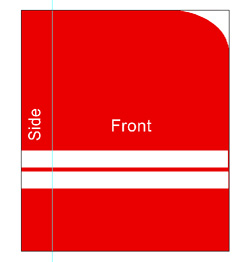
If you want to create a replica of the Vista style image – there’s a great tutorial here.
For this tutorial though, I’m going to use a vista wallpaper. You can find it here.
Now it’s time to position your image onto the actionscript template. Simply click on the photoshop ‘File’ menu & then choose ‘place…’ – this will allow you to place your image on top of the template.
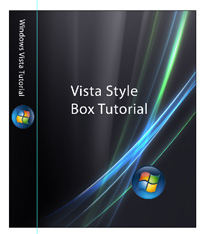
All that’s left to do now is press step 2 on the actionscript panel, & let eCoverSuiteElite’s vista box action convert your 2D image into 3D.
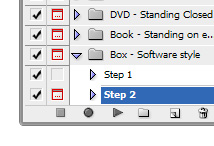
& hey presto, here’s the final result…

Have fun with it, & good luck with yours!
(If you found this post helpful, please bookmark it & share it with others! )


15 December 2008 at 9:05 am
Thanks for the tutorial! Short and to the point, just the way I like it.
& cheers for the free actionscript too 😀
11 March 2009 at 4:27 pm
I just download your free Vista action. Thanks.